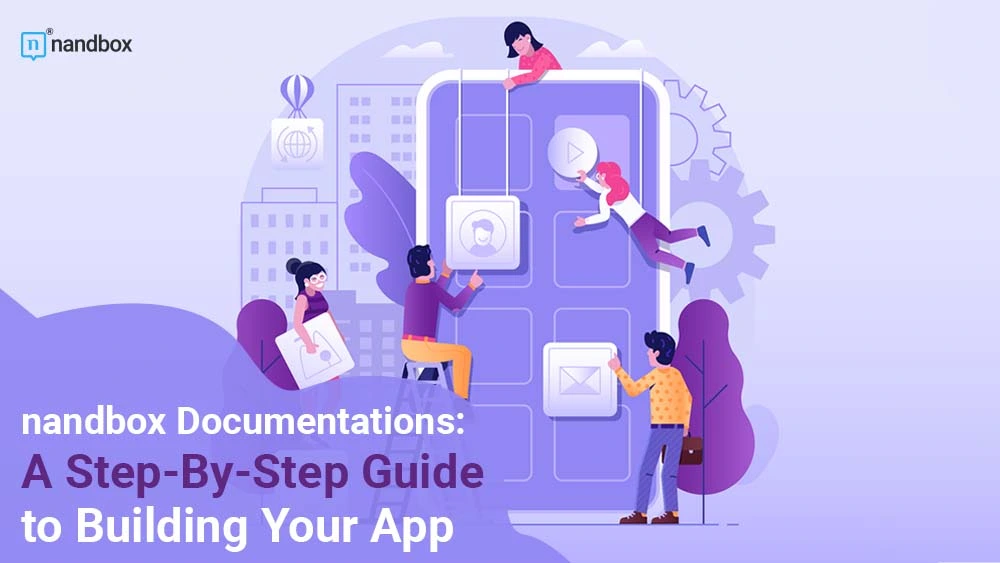nandbox Documentations: A Guide to Building Your App
The nandbox App Builder is a no-code mobile app development platform that allows anyone to create mobile apps without coding, hosting, or upfront fees. Instead, you'll get a 14-day free trial and lifetime app support. With the nandbox app builder, you can construct customised, native, and hosted-ready mobile apps using a simple drag-and-drop manner. We are glad to declare that when you sign up with us, you will never be puzzled about where to begin your app-building journey, how to alter your selected template, and even where to add the right features for your app. The documentation section of nandbox contains everything. It is written in such a way that nothing gets overlooked. A true, excellent, step-by-step tutorial that will be incredibly valuable to you as you construct the ideal application
What to expect when you access nandbox’s detailed documentation
You can make a fantastic application idea a reality using nandbox documentation! You may learn how to get started creating your own application from scratch with the help of this in-depth guide. Your ideal app will soon be realised if you proceed step by step. Don't let the sheer volume of words you'll encounter overwhelm you. You can access many independent sections, but each area also has a sub-section where every aspect of the nandbox app builder and its services is discussed.
What Happens Next Once You Join Up?
You can select from a wide range of FREE templates from nandbox, all of which have been expertly and precisely created to match the features and objectives of the app you want to create. You may quickly add their functionality to your app by making a copy of well-known apps already available. nandbox categorised templates into the following groups:
- Apps for communication
- Applications for e-commerce
- Community Apps for booking
- Apps for education
- sporting apps
- a news app
Finally, there is a blank template that you can modify to create the design you desire.
New Users and Already Registered Users
Whether you're a new user or an already registered user, the documentation will lead you through each and every step you take in nandbox. If you're a new user, the nandbox documentation will show you all you need to know and where to go, but if you're a registered user already, we'll walk you through several logging-in alternatives (like having your own QR code to simply scan for logging in). Your dashboard, which contains connections to all of the app building sections, is what you see after logging in. You can easily read a summary of all the various elements of the nandbox app builder on your dashboard. Your dashboard is separated into numerous sections, including:
- Starting Out: There are links to nandbox APIs available.
- Documentation: The manual will give you all the information you need, from A to Z, to develop your app from the bottom up. Every module and feature in the nandbox app builder are described in straightforward, precise, step-by-step fashion.
- Products: Lists all the items that your app is currently offering.
- Chat Groups: Any group you've made for your app is included in this area.
- Every group you've created for your app is on the channel.
- Reservations: This lists all of the bookings you've made using your app.
- User Acquisition: Numbers that demonstrate how many new users you have acquired over a predetermined time frame.
Dashboard & Branding
This is one of the most crucial parts of nandbox. It provides a legible and simple description of the various modules in the app builder. You may add several configurable widgets to the dashboard section by clicking the "Add Widget" button at the upper right-hand side of the page. You may also add them to different places of the dashboard or just delete one of the widgets you made.
Nonetheless, branding is a vital aspect of that segment. You can fully change the style of your app by using the branding option in the nandbox app builder. Give your app a distinct appearance if you want it to stand out from the crowd.
This section allows you to change the name, icon, and colour palette of your app. Choose from a variety of pre-made themes and colours carefully selected by our best designers, or just customise your own themed colours. You can upload an app icon in PNG format with a minimum resolution of 10241024, and you can also change the backdrop of the app symbol.
The Home and Side Menus
This feature simply describes what your app includes: The major place for app settings is the home menu, where you may add, edit, and delete modules. Before building and releasing your app, you can make modifications and add modules to each section using the step-by-step navigator. There is a limit to the number of modules you can add to your home menu; you can only add four separate modules and regulate their configuration flexibly. You can, however, add an unlimited amount of modules to your app's side menu. However, you should prioritise the modules in your side menu based on the demands of your application.
General App Settings
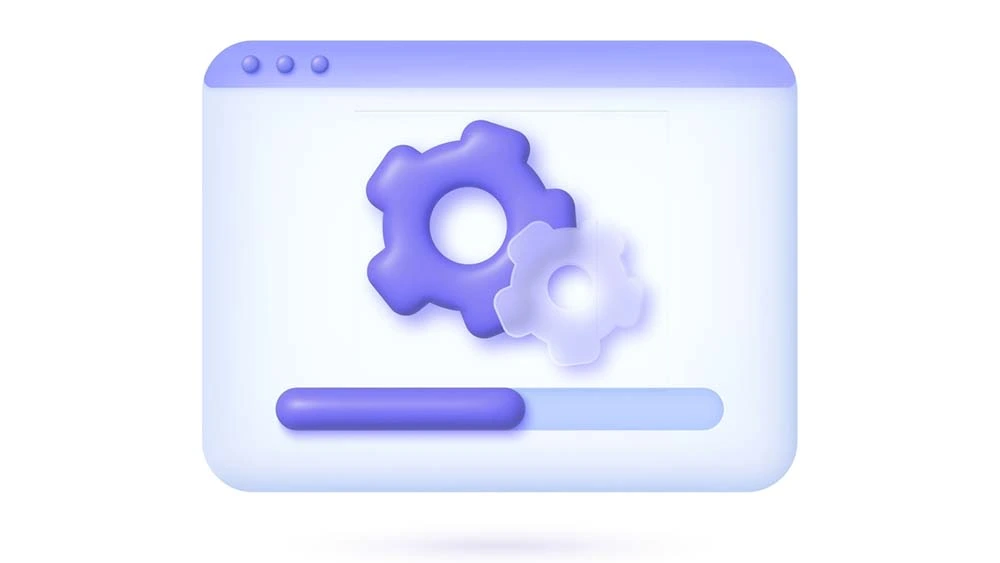
In the app's settings, you can change:
- The splash screen for your app. It's a welcome message that shows up on a graphic screen when a user first installs your app. When a user joins a group or channel for the first time, they will see the splash screen.
- When a user first signs up for your app, you can choose how to verify them on the page where they log in and sign up.
- You can change what your users can say about themselves in their user profiles.
- In the bubble themes for chat conversations, you can choose the main bubble theme for your app from a number of chat app backgrounds.
- You can invite users by putting invitational links in groups, channels, events, and bookings.
- You could also add ads through the app's general settings.
- You can add your preferred method of payment that your app users will use to your app. There are many ways to pay for things on nandbox.
- Here is where you can add a chatbot to your app and build connections between it and other apps.
- Terms of service and privacy policies, where you can set your own rules for how your app works and how your information is used.
- The last part of the general app settings is the "Help" section. This is where you can give your customers an email address they can use to contact you for help.
Build & Publish
To describe how to build and publish your project, we built the build and publish section. There, you will receive detailed instructions on how to create your app and publish both an Android version and an iOS version. The constructing and publishing procedure will be simple with illustrative images and steps.
Sub-Sections for Further Description in Each Module
The nandbox documentation includes extra sections that describe the features that each module offers. A sidebar with sections explaining social, communication, booking and events, security and privacy, your mobile store, and a specific tab for necessities that you may include in your app can be found on the left.
You may still reach out to us
If something gets difficult or there's a feature that you don't think you can fully comprehend while constructing your application, you can still get in touch with us, and we'll give you the assistance you require.