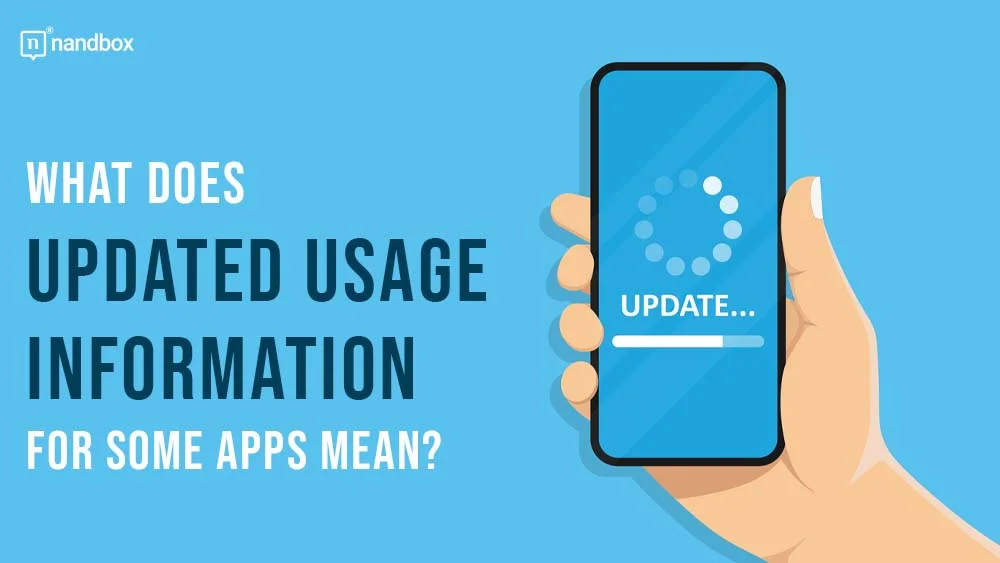Updated Usage Information For Some Apps: The Full Google Play Store Guide
This is a guide that simply explains the purpose and meaning of a message that Google displays for some people. That message is: “Updated usage information for some apps and device connectivity.” This is a simple message that Google generates for Android users in order to make sure that they are notified of all that’s new and updated within the apps that they have connected to on their Play Store.
Users all over the globe are very curious about and looking forward to the new usage statistics for different apps in the Google Play Store. Examining the new usage data, its implications, and the inner workings of the Google Play Store's improved user experience, this comprehensive guide aims to provide a more in-depth explanation of these developments and updates.
Updated Usage Information For Some Apps: Is This a Spyware Message? A Question For The Ages
A lot of users mistake this message for one that is related to spyware or hacking. That is because the message contents are a bit vague and hazy. Let me break it to you and tell you what Google means by this simple phrase. The phrase “updated usage information” could mean a variety of things that we will explore together. It could mean that a certain app that you have connected with your Google account has some new updates.
Moreover, it could mean that you searched for something on Google that is in relation to an app you have logged on with your Google account as well. So the answer here is a straightforward no. This message has nothing to do with a virus attack, any malware activity, or a hacker trying to hack your device. So, my dear reader, rest easy. This is a message that you shouldn’t worry yourself with. However, it is important to understand what it means in case you see it and would like to know why Google is showing it to you.
My Activity Page: Your Ship’s Beacon of Knowledge
Google, like anything else, has a little place where it stores your activity and history. You can access your “My Activity” page in order to see if the “updated usage information for some apps” message has anything to do with your recent activity on the Google Play Store. Moreover, you may simply access this page by logging in to your Google account and heading to (myactivity.google.com) This is where you will find all your recent activities. You will find tabs for your search history, image search, maps, Google Play activity, shopping, and YouTube history. You will find all of what I mentioned recorded for you efficiently. Be careful, though; the activity will only be available if you log into Google. Without you signing in, Google won't record your history as it does when you log in.
Updated Usage Information for Some Apps: Does The Page “My Activity Page” Collect All Your Data On You?
I know that this may sound like a scary question to ask. No one likes having all of their information collected on them. Especially not from a web engine that you use daily. Don’t worry, I will be answering this for you as well to make you sleep easily at night. The answer is yet again another no. However, there are certain times when it does. The “My Activity Page” can hold on to certain data that is related to and integrated with the usage of certain Google products. Don’t get scared, though. If you’re a person who appreciates their privacy as much as I do (and believe me, I DO) I have a little guide on how to delete your activity from the “My Activity Page.”
Deleting Your Activity: A Tip For Enhanced and More Secure Privacy

Deleting your activity from your “My Activity Page” is something that can be easily done. However, you have to make sure that you don’t delete all of your data in order for Google to be able to personalize further suggestions and offer you a more tailored experience based on the data you enter. You can gradually erase your data by tapping on the little box that marks the desired data column and then pressing delete. Deleting your data in a single way will help Google stay informed with what you have and yet give you the peace of mind of not having your data collected by Google and saved forever.
How to Stop Google When It Comes to Saving Your Data?
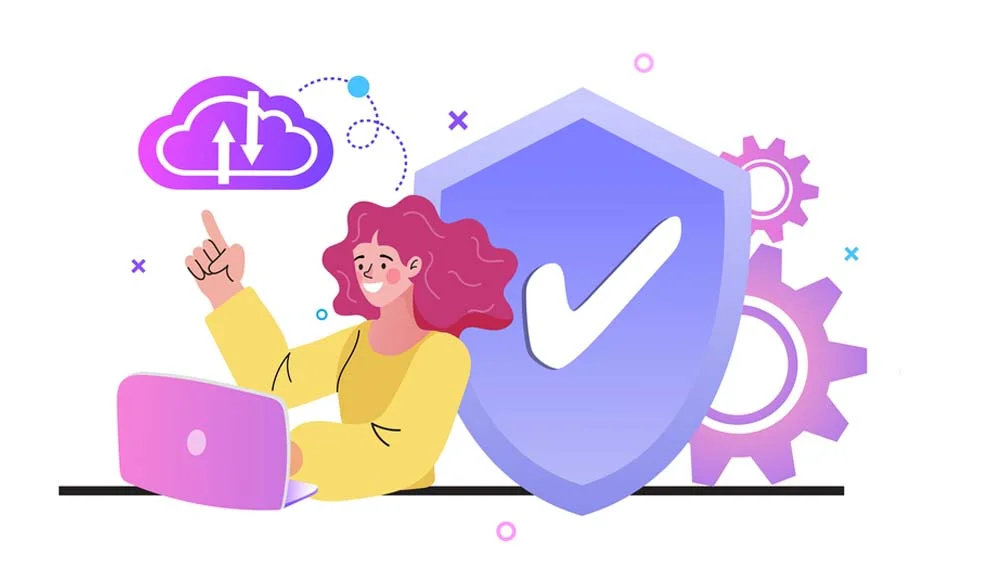
If its still your wish to stop Google from saving your data, I can tell you what to do in order to make this happen. Go to the top left corner of your tab and click on “Activity Controls” from your menu. You will be met with different sections or modules that will help you disable activity saving. You will find a variety of modules in this category, such as "Device Information," "YouTube Search History," and "Video & Voice Activity." It will be possible to disable each of the modules by using the toggle that will be located next to it. This will prohibit Google from keeping track of your data activities. That is, if you wish for it, of course. It is an easy step that takes little to no time at all!
Wrapping It Up on Our Updated Usage Information for Some Apps Guide!
Understanding Google’s “Updated usage information on some apps” message is of importance. Actually, it is important to know and understand each and every message that Google displays for you. Not in an obsessive way. It is simply to understand your Android device and its options. That is why I created this guide for you today. To help you know what Google carries out from messages, make sure that you rest your mind and brighten it with enough Android-related knowledge. You can always rely on Google for updates and news that informs you of any enhancements that Google may have added. That is why this is a simple and secure message, one that simply keeps you up-to-date with all that’s new.